Use a Purchase Contract
Purchase Contracts can be used to create a Purchase or Direct Order using the Release drop down in the Items tab. Select an Item then click Release and select either Release to PO or Release to DO.
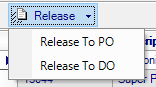
Release to Purchase Order
Use the Release option in a Purchase Contract to create new Purchase Orders by using the available drop down menu. Select the checkbox for Add New Order to create a new Purchase Order or leave blank to add the Item to an existing Purchase Order.
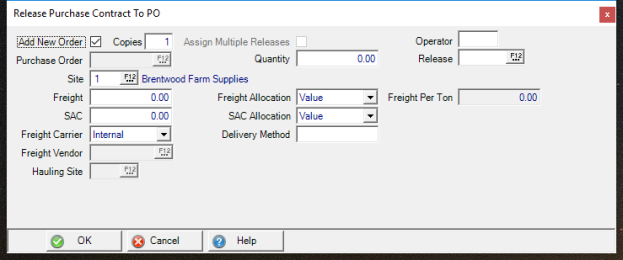
Add New Order is selected by default and will create the number of Copies indicated. If more than one copy is requested, the Assign Multiple Releases checkbox becomes available to allow selection of the Release on the Purchase Order.
The Site defaults to the current Site ID and can be updated by entering a new Site ID or select F12 to search.
Enter an amount of Freight to be included in the Purchase Order.
Indicate if the Freight Allocation to Items will be by Value or Weight.
For Locations using SAC, an amount can also be added to the SAC field.
Indicate if the SAC Allocation to Items will be by Value or Weight.
Use the drop down list available to choose the Freight Carrier of Internal, Third Party or Intercompany.
If Third Party has been selected as the Freight Carrier, enter a Freight Vendor ID in the now active Freight Vendor field.
Hauling Site is active when Intercompany Freight has been selected and should indicate the Site ID.
Enter any applicable Delivery Method.
Indicate the Quantity to be released from the Purchase Contract and ordered on the Purchase Order.
Enter the Operator ID for the Purchase Order.
If a Release number is associated with the Item and needs to be specified with the Purchase Order, use F12 in the Release Field to select.
Click OK to create the new Purchase Order.
Within a Purchase Order, the Purchase Contract is referenced on the Products tab for each item.
Release to Direct Order
Select the checkbox for Add New Order to create a new Order or leave blank to add the Item to an existing Direct Order.
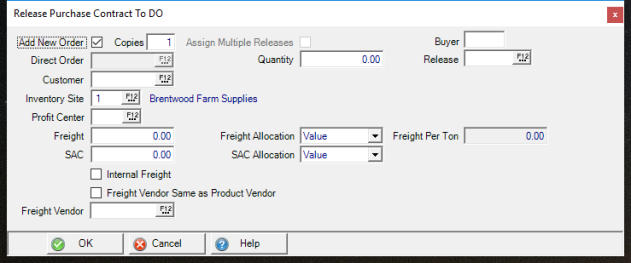
Within an Direct Order, the Purchase Contract is referenced on the Body tab for each item.
Add New Order is selected by default and will create the number of Copies indicated.
The Inventory Site defaults to the current Site ID and can be updated by entering a new Site ID or select F12 to search.
Enter a Profit Center if needed and the Inventory Site is not flagged as a Profit Center.
Enter an amount of Freight to be included in the Direct Order.
Indicate if the Freight Allocation to Items will be by Value or Weight.
An amount can be entered in Freight Per Ton to assess freight charges. The Freight per Ton field becomes active if the Freight allocation selected is $ / Ton.
For Locations using SAC, an amount can also be added to the SAC field.
Indicate if the SAC Allocation to Items will be by Value or Weight.
Select Internal Freight or Freight Vendor Same as Product Vendor when appropriate.
Enter a Freight Vendor ID in the Freight Vendor field.
Hauling Site is active when Intercompany Freight has been selected and should indicate the Site ID.
Indicate the Quantity to be released from the Purchase Contract and ordered on the Direct Order.
Enter the Operator ID for the Direct Order.
If a Release number is associated with the Item and needs to be specified with the Purchase Order, use F12 in the Release Field to select.
Click OK to create the new Direct Order.